Concept of Locators in Selenium
Since Selenium Web Driver is used to automate web-based applications, automation engineers are likely familiar with it. Locators act as the cornerstone of any test script because they allow automation test engineers to interact with DOM (Document Object Model) elements in the right ways. Everything you need to know about locators in Selenium, including their kinds and examples, different ways to locate web items, and recommended practices for locators in Selenium, will be covered in this blog post.
Types of Locators Used in Selenium
One of the most crucial elements of automated testing with Selenium is locators. To put it simply, a locator is a special identification that Selenium Web Driver use to find a particular web element on a webpage. To engage with these web elements, the automation engineers must locate them using special Selenium locators.
Prior to delving into the many kinds of locators available in Selenium, let’s first comprehend the process of locating a web element within the Document Object Model. The DOM displays a web page’s HTML structure in a form like a tree. Selenium can locate each web element using its unique address, which is present in the DOM. For this reason, using a locator to find a web element within the DOM would be ideal.
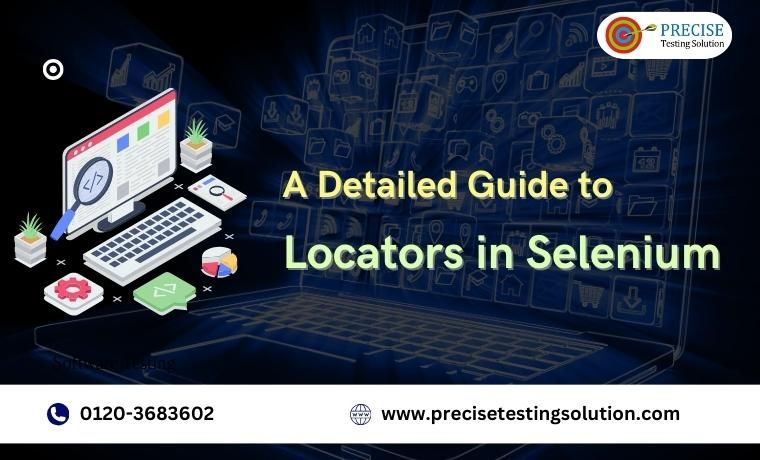
You can use a variety of locators in Selenium to find certain web elements on a webpage. The locators that are most often utilized are:
- ID Locator: It uses the ID attribute to find a web element. Since ID attributes are meant to be unique within a web page, this locator is typically regarded as the most efficient and dependable. Among the most widely used locators for selenium is the ID locator. Each web element on a web page is given a unique identification. To find an element by ID in Selenium, use the By.id() method. This is an illustration of how to find an element using its ID.
WebElement element = driver.findElement(By.id(“element-id”));
- Name Locator: Using the name attribute facilitates finding a web element. When working with form elements like text boxes, radio buttons, and check boxes, this locator is useful. To find an element by name in Selenium, use the By.name() method. This is an illustration of how to find an element using its name.
WebElement element = driver.findElement(By.name(“element-name”));
- Class Name Locator: The web element is located by means of its class attribute. When several elements on a web page have the same class attribute, this locator comes in handy. A web element’s class name is assigned by means of HTML’s “class” property. To find an element by class name in Selenium, use the By.className() method. This is an illustration of how to find an element using its class name.
WebElement element = driver.findElement(By.className(“element-class”));
- CSS Locator: Web items can be found using the CSS locator by using their CSS selector. A pattern called the CSS selector is used to choose web items according to their properties, like ID, class, and name. It’s strong since it lets you choose elements of the website according to intricate patterns. To find an element using a CSS selector, you can use Selenium’s By.cssSelector() method. This is an illustration of how to use a CSS selector to find an element.
WebElement element = driver.findElement(By.cssSelector(“#element-id. element-class”));
- XPath Locator: Using either its position in the DOM tree or its attribute values, it searches for and navigates to the web element. While more resilient than other locator types, XPath locators can also be slower and more fragile. Web elements can be found using the XPath locator by using their XPath expression. In Selenium, you may use the By.xpath() method to find an element.
WebElement element = driver.findElement(By.xpath(“//input[@name=’element-name’]”));
- Tag Name Locator: Elements are positioned based on the name of their HTML tag. When you need to interact with every element of a particular type, like all buttons or all links, this locator comes in handy. The HTML tag name used to define the web element is what this location refers to as the tag name. To find an element by tag name in Selenium, use the By.tagName() method. This is an illustration of how to find an element using its tag name.
WebElement element = driver.findElement(By.tagName(“input”));
- Link Text Locator: A hyperlink text locator locates a web element in the DOM based on the text of the hyperlink. When linking with a specific link on a webpage, this locator comes in handy. To find an element by link text in Selenium, use the By.linkText() method. This is an illustration of how to find an element using link text.
WebElement element = driver.findElement(By.linkText(“Click Here”));
- Partial Link Text Locator: It locates a web element in the DOM by using a partial match of a hyperlink’s text. When engaging with a link that has dynamic or changeable text value, this location comes in handy. Web elements can be found using the partial link text locator by using the partial link text. To find an element by partial link text in Selenium, use the By.partialLinkText() method. This is an illustration of how to find an element using a partial link text.
WebElement element = driver.findElement(By.partialLinkText(“Here”));
Best Practices of Using Locators in Selenium
- Use ID locator: In Selenium, the ID finder is the quickest and most accurate locator. The best way to find a web element with an ID attribute would be to use the ID locator.
- Use CSS Selectors: Use the CSS selector locator if you need to find a web element based on a complicated pattern. It lets you choose web items according to their properties, like ID, class, and name.
- Avoid Using XPath: While XPath is a very strong locator, it is not as fast as other locators like ID and CSS selectors. Use an ID or CSS selector to find a web element instead than XPath if possible.
- Use Unique Attributes: If a web element lacks an ID attribute, you should search for it using other distinct properties like name, class, or tag name.
- Use Explicit Waits: In Selenium, you should use explicit waits to locate web items so that you can interact with them only once you are certain they are present and visible.
Conclusion
Hence, from the above discussion on the use of locators in selenium, we can conclude this blog post by saying that with Selenium, locators are necessary for locating web items. In Selenium Web Drivers, locators of many types are available: ID, name, class name, XPath, CSS selector, tag name, link text, and partial link text. By adhering to the recommended practises, the automation test engineers may create dependable and effective Selenium test scripts.
Contact Precise Testing Solution and schedule an online consultation today. We have a professional team of automation experts with knowledge of popular automation tools like Selenium and programming languages like Java that helps our clients develop dependable and strong Selenium scripts so they can identify bugs in their web applications, thereby improving the user experience for our clients.
At Precise Testing Solution, we are an STQC-empanelled independent software testing company in India with a head office in Noida and branch presence in Hyderabad and the United States as well.
For more information, visit our website at www.precisetestingsolution.com or call our office at 0120-368-3602. Also, you can send us an email at [email protected].
We look forward to helping your business grow!
How to Get Started with UFT Testing
How UFT Works Micro Focus created the robust and
How to Use JSON for Data Interchange
What is JSON JSON (JavaScript Object Notation) is a


